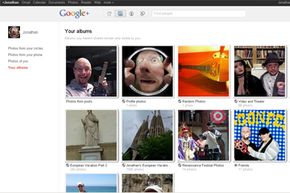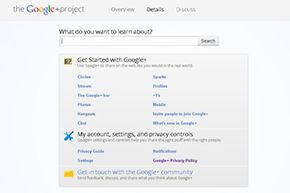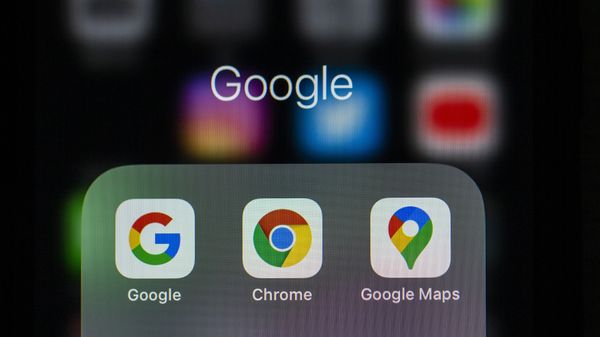Google is no stranger to the social game. Back in January 2004, Google launched a social networking site called Orkut. At that time, the other name in the social networking space was Friendster. Myspace hadn't yet launched and Facebook was more than a year away from its first incarnation. But despite some success in countries like Brazil and India, Orkut never really caught on for the rest of the world.
That didn't stop Google from experimenting with social networking. In 2009, the company introduced an innovative platform called Google Wave. Wave allowed users to communicate in real time, sharing thoughts, links and files in a fluid, dynamic environment. Wave didn't really acquire an audience -- it was difficult to describe the service to someone unfamiliar with it and the limited beta program made it challenging to find people you knew who also had access to the service. Google eventually decided to stop supporting Wave as a standalone product.
Advertisement
The next year, Google launched Google Buzz. This social networking tool adds functions to other Google products like Gmail. Google intended the service to let people share information and links more easily, both to groups of friends or to the world in general. Buzz is like an extension -- you can add its functionality to other sites like image sharing service Picasa. But early concerns about privacy issues plagued Buzz and the service didn't take off.
Never a company to call it quits, Google went back to the drawing board. In 2011, the company launched a new social networking site originally codenamed Emerald Sea, now called Google Plus. On the surface, Google Plus is part Twitter, part Facebook and part Beluga. It gives you yet another way to build a social network and share information with other people. Google first launched Google Plus as a private beta with limited invites. For a while, an invite to Google Plus was the hottest ticket on the Web. The initial population of the site looked like a who's-who of tech journalists and geek personalities.
Let's begin with an overview of some of Google Plus's features.
Advertisement